1. Make A Personal Diary
You can use Notepad as a simple digital diary ( personal Log-Book ). Just follow the given steps to make your own digital diary !
Step 1: Open Notepad.
Step 2: Type .LOG (in capital letters) and hit enter.
Step 3: Save it with the name you want and close it.
Step 4: Open it again.
When you open the file again you will see the current date and time being inserted automatically after the .LOG line. This will happen automatically every time you reopen the the notepad file.
2. Convert Text Into Audio
By this trick you can convert any text to audio with just a click.
Step 1: Open Notepad file.
Step 2: Copy and paste the given code :
msg=InputBox("Enter your text for conversion–codenirvana.blogspot.com","Code Nirvana Text-To-Audio Converter")
Set sapi=CreateObject("sapi.spvoice")
sapi.Speak msg
Step 3: Save this file with any name with .vbs as extension. For eg. TextToAudio.vbs
Thats it ! Your free Text to Audio converter is ready to be used. Now open the saved file and enter the text you want to convert and click OK.3.Lock Your Private FilesAll of us want to hide our personal data on our PC but mostly all those software which do so are general costly. But we can also make our own Private Program using notepad. So, just do these steps :Step 1: Open notepad.Step 2: Copy the following code in notepad file :cls
@ECHO OFF
title Folder Locker
if EXIST "Control Panel.{21EC2020-3AEA-1069-A2DD-08002B30309D}" goto UNLOCK
if NOT EXIST Locker goto MDLOCKER
:CONFIRM
echo Are you sure you want to Lock the folder(Y/N)
set/p "cho=>"
if %cho%==Y goto LOCK
if %cho%==y goto LOCK
if %cho%==n goto END
if %cho%==N goto END
echo Invalid choice.
goto CONFIRM
:LOCK
ren Locker "Control Panel.{21EC2020-3AEA-1069-A2DD-08002B30309D}"
attrib +h +s "Control Panel.{21EC2020-3AEA-1069-A2DD-08002B30309D}"
echo Folder locked
goto End
:UNLOCK
echo Enter Password to Unlock folder
set/p "pass=>"
if NOT %pass%==YOUR PASSWORD HERE goto FAIL
attrib -h -s "Control Panel.{21EC2020-3AEA-1069-A2DD-08002B30309D}"
ren "Control Panel.{21EC2020-3AEA-1069-A2DD-08002B30309D}" Locker
echo Folder Unlocked successfully
goto End
:FAIL
echo Invalid Password
goto end
:MDLOCKER
md Locker
echo Locker Created Successfully
goto End
:EndStep 4: Save it as batch file ( with extension .bat ) For eg. Locker.batStep 5: Now you will see a batch file. Double click on it to create a folder locker ( A new folder named Locker would be formed at the same location )Step 6: Now you have your own created locker and it’s completely free !Step 7: Put all the files you want to hide in the locker folder.Step 8: Double click the batch ( As created above ) file to lock the folder namely Locker.Step 9: If you want to unlock your files, simple double click the batch file again and you would be prompted for password ( In DOS window ). Enter the password and enjoy access to the folder.
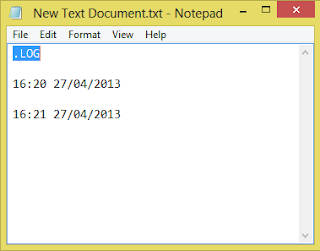
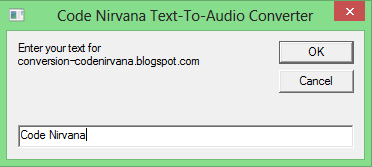
13 Comments Leave new
awesome and use full information... Also i am expecting more from you... Thanks
ReplyOMG this info is really helpful.
ReplyThanks for your king words...... Keep visiting!
ReplyGlad to know its helpful for you, keep visiting.....
Replyyeah sure,
Replyits very helpfull really awesome
ReplyNice to know its helpful for you! Keep Visiting.....
Replyany tricky code for vb.net sir ??
Replyyo..yo..its awesome
Replyhow we use
Replyits so beautiful :') thank you :')
ReplyI am unable to use the third one. Kindly help me in that.
ReplyMake sure you tick the "Notify Me" box below the comment form to be notified of follow up comments and replies.